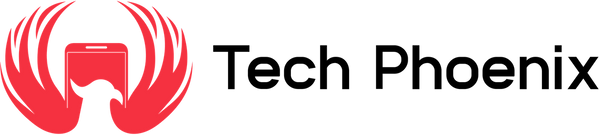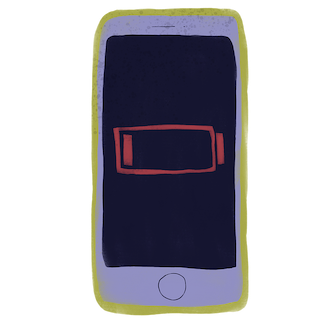Upgrading to the latest iOS version can be exciting, but it can also sometimes lead to performance hiccups. If you've recently updated your iPhone to iOS 18 and are experiencing slower speeds, battery drain, or other performance issues, don't worry. Here at Tech Phoenix, we've helped countless iPhone users navigate the world of iOS updates. In this blog post, we'll share some troubleshooting tips to help you get your iPhone back to its optimal performance.
Understanding Initial Slowdowns After iOS 18 Update
When you first upgrade to a new iOS version, it's common to see some initial performance slowdowns as the system indexes your data and optimizes apps for the new software. This process usually takes a few days, so be patient and give your iPhone some time to adjust. However, if the performance issues persist after a few days, it's worth investigating further.
Troubleshooting Steps for Improved iOS 18 Performance:
Here are some steps you can take to address performance issues on your iPhone after updating to iOS 18:
1. Indexing and Optimization: As mentioned earlier, allow your iPhone a few days to complete the indexing process. Performance should improve significantly once this is finished.
2. Background App Refresh: iOS 18 might have more aggressive background app refresh settings. This can be helpful for staying up-to-date, but it can also consume resources and slow down your phone. Go to Settings > General > Background App Refresh and manage which apps can refresh in the background. Consider disabling background refresh for apps you don't use frequently.
3. Third-Party App Compatibility: Ensure all your apps are compatible with iOS 18. Outdated apps can cause performance issues and bugs. Visit the App Store and update all your apps to their latest versions.
4. Storage Space Management: A full storage can slow down your iPhone. Here at Tech Phoenix, we recommend keeping a healthy amount of free storage space (ideally around 20-25%). Delete unnecessary files, photos, and videos. Alternatively, you can use iCloud to offload media and free up space on your device.
5. Hardware Considerations: In some cases, the performance issues might be related to hardware limitations. Check your battery health in Settings > Battery > Battery Health. A degraded battery can significantly impact performance. If your battery health is below 80%, consider replacing it for optimal performance. Additionally, inspect your iPhone for any physical damage, such as a cracked screen or water damage. Physical damage can also impact performance.
Additional Tips for Optimal iPhone Performance:
- Restart Your iPhone: Sometimes a simple restart can resolve temporary performance issues.
- Check for iOS Updates: Ensure you're running the latest version of iOS 18. Updates often include performance improvements and bug fixes. Settings > General > Software Update.
- Contact Apple Support: If you've exhausted these troubleshooting steps and the performance issues persist, don't hesitate to contact Apple Support for further assistance. They may be able to provide specific advice or even schedule a repair if necessary.
Enjoy Your Upgraded iPhone with Optimal Performance!
By following these troubleshooting steps and carefully considering the potential causes, you should be able to identify and address the performance degradation on your iPhone running iOS 18. At Tech Phoenix, we're passionate about helping you get the most out of your Apple devices. If you're considering upgrading your iPhone or need any repairs, visit our website at https://techphoenix.co.uk/collections/iphones/ to explore our wide selection of pre-owned iPhones all covered by our warranty repair services.